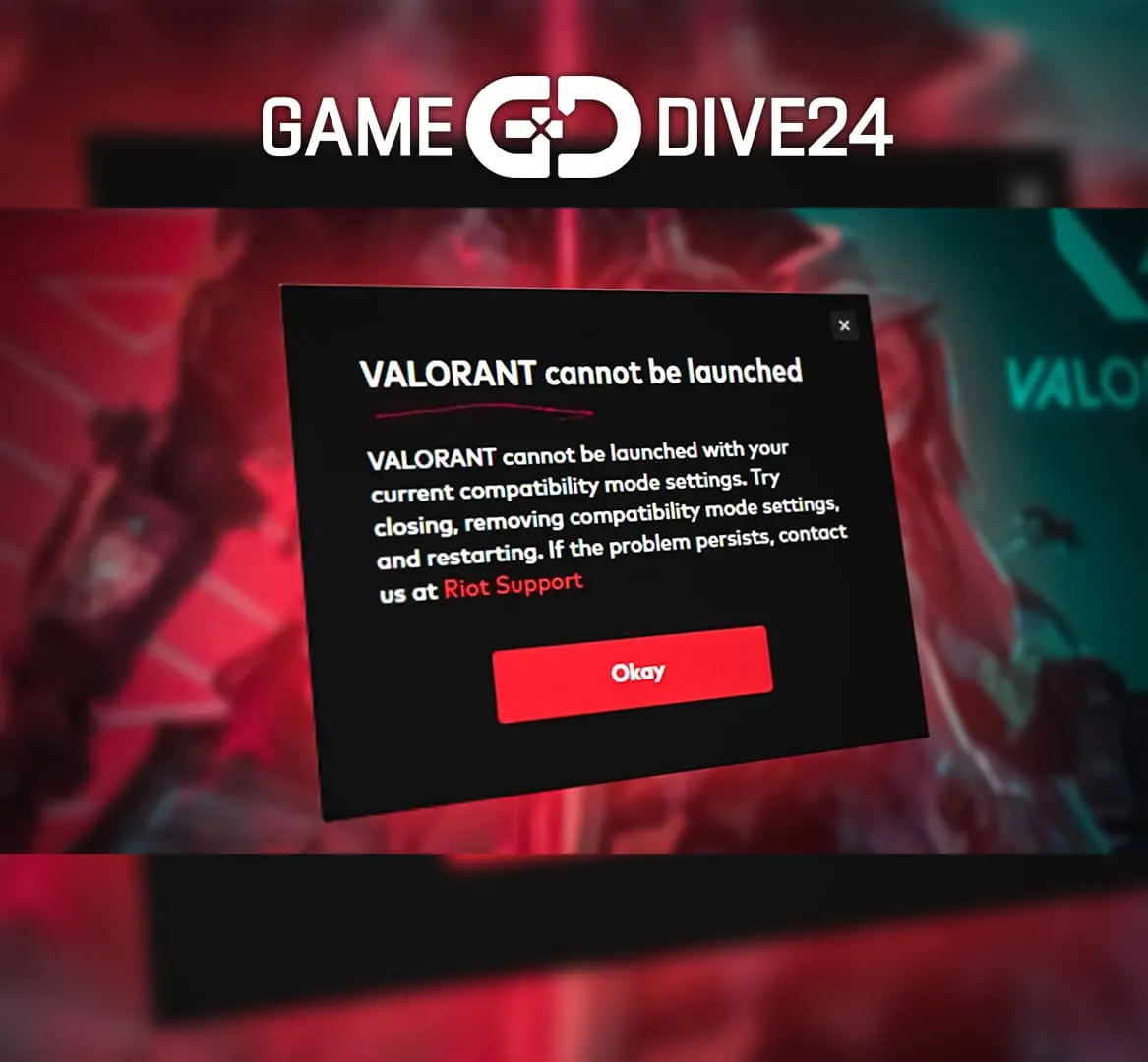Adjust That Screen Resolution
Ever felt that sting when VALORANT refuses to open? It could be all about resolution mischief! Sometimes, switching between tasks with varying resolutions can throw VALORANT a bit off. Ensure your PC’s resolution and VALORANT’s settings are in harmony before you launch. A little trial with different resolutions might just unlock the mystery behind why VALORANT is not opening and get you back to the game!
Update Your Graphics Drivers
Graphics drivers, the silent heroes behind our epic gaming moments, can sometimes be the hidden foes when they’re out of date. Ensuring they’re updated not only equips your GPU to handle all the latest games but also fixes any lingering bugs that might be the secret saboteurs when VALORANT doesn’t open. And remember, if a new update brings more chaos than fixes, stepping back to an older driver might be your way to go, but always try the latest ones!
Turn Off Antivirus Software
Valorant dosen’t open? Well antivirus, while being the guardian of your digital realm, might sometimes misidentify VALORANT as a threat since it might not be known to all antivirus software’s yet since the game isn’t that long on the market yet. Turning it off momentarily or, better yet, declaring VALORANT as a trusted ally in your antivirus settings might be the easy fix for VALORANT you’ve been searching for.
Reset Riot Services
Riot services, working diligently in the shadows of your task manager, might sometimes get stuck in a loop, becoming a silent barrier preventing VALORANT from launching. A swift restart of these services can give them the jolt they need, clearing the path for VALORANT to launch gloriously and immerse you back into its vibrant world if you are unable to turn them off it would be handy to go to “Startup” in task manager, turning off Vanguard and resetting your PC so they won’t boot up with the PC until you launch Valorant. This could resolve most of the time why Valorant not opening.
Use Your Admin Rights
Granting VALORANT administrative rights can be like handing it the master key to all the system interactions it needs to run flawlessly. Especially if your VALORANT won’t open, running it as an admin ensures it can freely access and modify necessary files, providing a seamless gaming experience. So, empower VALORANT and watch it soar!
Check Valorant Requirements
Valorant as any game has their own system requirements that have to be met or the game simply won’t boost up at all. So make sure that you got at least minimum specs:
Here are the VALORANT System Requirements (Minimum)
CPU: Intel Core 2 Duo E8400 / AMD Athlon 200GE.
RAM: 4 GB.
VIDEO CARD: Intel HD 4000 / Radeon R5 200.
PIXEL SHADER: 3.0.
VERTEX SHADER: 3.0.
OS: Windows 7/8/10/11 64-bit.
VALORANT Recommended Requirements
CPU: Core i3-4150 / Ryzen 3 1200
RAM: 4 GB
VIDEO CARD: GeForce GT 730 / Radeon R7 240
DEDICATED VIDEO RAM: 1024 MB
PIXEL SHADER: 5.0
VERTEX SHADER: 5.0
OS: Windows 7/8/10 64-bit
If All Fails a Common Re-Install
When the chips are down and nothing seems to work, reinstalling VALORANT and ensuring your Windows is updated might just be the rejuvenation your system needs. This not only replaces any potentially corrupted game files but also arms your PC with the latest bug fixes from Windows updates, paving a smooth path for VALORANT to run and dive you back into the action.
Can you still play Valorant on Windows 11?
Absolutely, Valorant is playable on Windows 11! Developed and released by Riot Games, Valorant, the riveting free-to-play tactical shooter, is accessible for both Windows and Mac users. So, whether you’re executing strats in Icebox or enjoying a casual match in Breeze, Windows 11 is ready to host all your Valorant adventures!
Can I play Valorant on my PC without graphics card?
Yes, you can dive into Valorant even without a dedicated graphics card! Riot Games designed Valorant to be accessible, allowing it to run on PCs using the integrated GPU found in many Intel and AMD CPUs. To ensure smoother gameplay, consider dropping the game’s resolution to 720p in the settings. Though keep in mind, while playing without a dedicated graphics card is possible, the experience may vary, and having one can significantly enhance your gaming experience in Valorant.
How to uninstall Vanguard?
So if you tried uninstalling the typical way of going to APPS on your PC, looking for Vanguard and it won’t install here is a quick and easy fix that involved admin permissions and command prompt (CMD).
Uninstall Vanguard in CMD Step By Step:
- Delete the file at C:\Windows\vgkbootstatus.dat
- Open the Windows search, look for Command Prompt, and right click ➪ Run as admin
- Type or copy/paste the following commands (do each of them separately): ” sc delete vgc ” | ” sc delete vgk “
- Reset your computer, and guess what? IT’S FINALLY GONE!
Are you new in Valorant?
If you are a new player don’t miss checking out our latest blog on Valorant Starter Agents. It’s your handy little guide to kick things off without a hitch and get you scoring in no time. Learn the ropes, discover cool agent tricks, and start your journey with a bang!