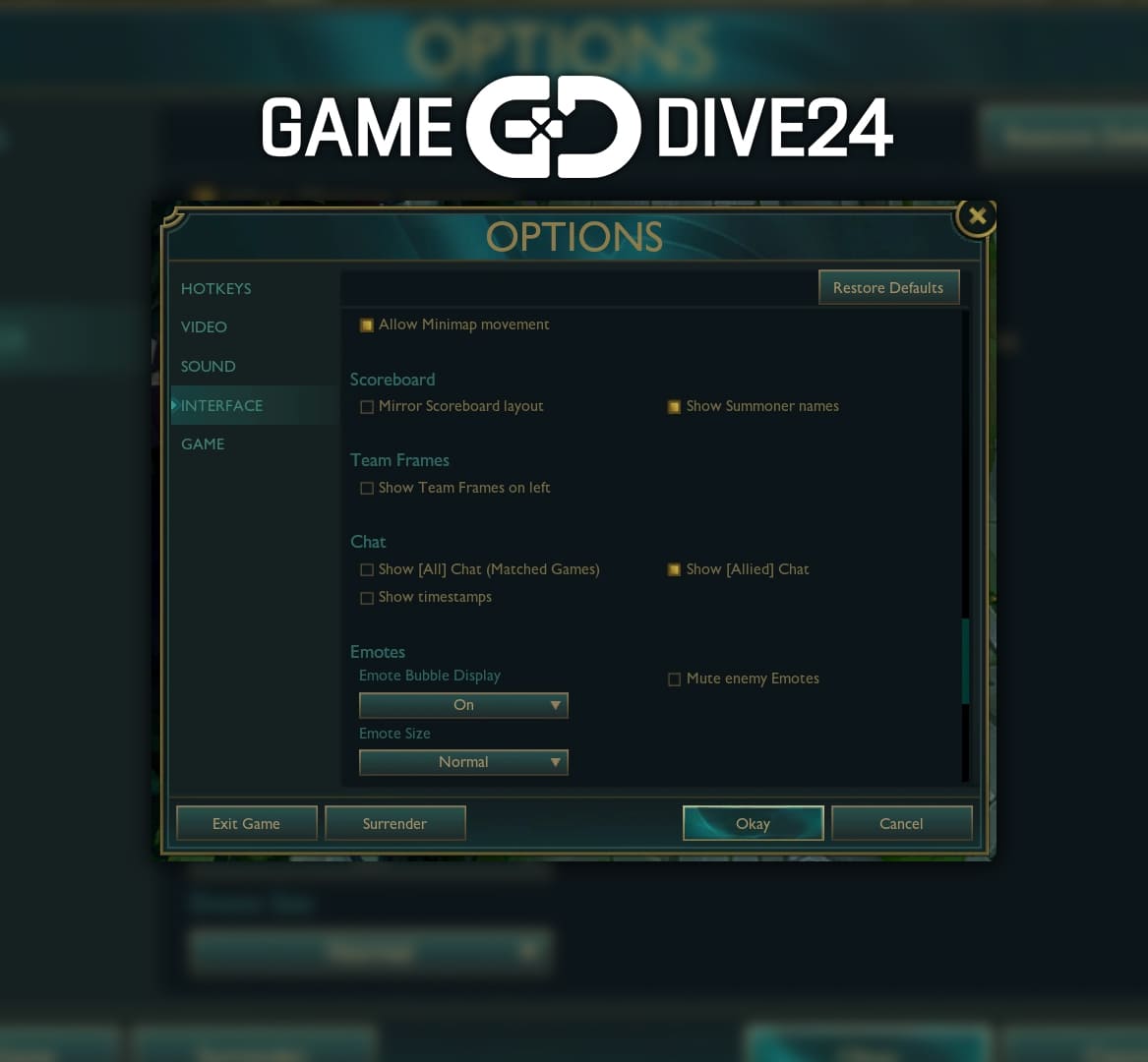So you are looking for the best possible settings in League of Legends, no worries since we will cover everything for you to make necessary changes, lets start with:
Optimizing Graphics Settings
- Resolution Matters: Start by configuring your resolution to match your monitor’s native setting.
- Frame Rate Cap: Limit your frame rate to match your monitor’s refresh rate or cap them at 120Hz or 144Hz if you are unsure to avoid screen tearing and ensure smoother gameplay.
- Window Mode: Opt for Fullscreen for optimal performance. Borderless Windowed is an alternative but might introduce slight input lag on low end computers.
- Graphics Quality: Adjust graphics quality according to your system’s capabilities. Lower settings can enhance performance on older computers and could allow you to see skill shots a bit better, while higher settings provide more detailed visuals and skill shots are not that noticeable sometimes.
Interface and Control Settings
- HUD Scale: Customize the HUD scale to your liking. A smaller HUD maximizes visibility, usually around 50%-20% is perfect.
- Smart Cast vs. Normal Cast: Experiment with both Smart Cast and Normal Cast for your abilities. Smart Cast streamlines casting, making it a favourite among many players but if you are learning a new champion and you are unsure of their ability range, turn on quick cast and manually disable quick cast on a single ability.
- Key Bindings: Personalize your key bindings to suit your playstyle. Many players reconfigure keys to gain quicker access to abilities or items. It’s also handy to start using F keys straight away which allow you to see locked screen of your team mates to gather information, these kind of thing is used by high elo players and pros to know what is going on around the map.
- Turn ON Champions Target Only: This invaluable setting lets you specify which targets your champion will attack. It’s a game-changer in team fights, enabling you to focus on priority targets and avoid accidentally targeting minions or monsters.
Audio Settings
- Volume Levels: Adjust master volume, music, and sound effects to your preference. Crucial in-game cues should remain audible, usually most players have voice lines turned off, league music and emotes for 0 distractions.
LoL Gameplay Enhancements
- Quick Cast with Indicator: Activate this setting to view the targeting indicator while holding down the key. It strikes a balance between Normal Cast and Smart Cast.
- Attack Move: Assign Attack Move to a convenient key, often “A” or “Shift + Right-Click” which in our opinion suits better on “X” instead of “Shift + Right-Click” It’s essential for precise attack positioning and kiting easily.
- Camera Lock: Toggle between locked and unlocked camera modes using the “Y” key, based on your preference and the situation, but also try to bind it to “space” instead of “Y” and see if that will help you to manage camera better.
League Performance Optimization
- Driver Updates: Regularly update your graphics card drivers to ensure optimal performance and compatibility.
- Background Apps: Close unnecessary background applications to free up system resources and minimize interruptions only if you have a super bad computer.
- Lower Graphics Settings: If frame drops persist, further reduce graphics settings or double check your monitor refresh rate, sometimes when you have a beast PC, and FPS don’t have a CAP your champion may just lag so much while moving so always CAP your FPS.
How to change map scale in League of Legends?
To adjust the map scale, go to settings>interface and use the + and – buttons to adjust it to your licking, most high elo players keep it as 150 but not all of them. When you are the Jungler most of the game you will be looking at the mini-map so keep it big enough for you to pay attention to it at all times if not every 2 seconds.
Pro Players Settings
Lastly, it’s worth noting that many professional players share their settings and configurations. Studying their setups can provide valuable insights and ideas for your own, so google in your favourite player for their settings or check their twitch description since some of them have their settings there too!